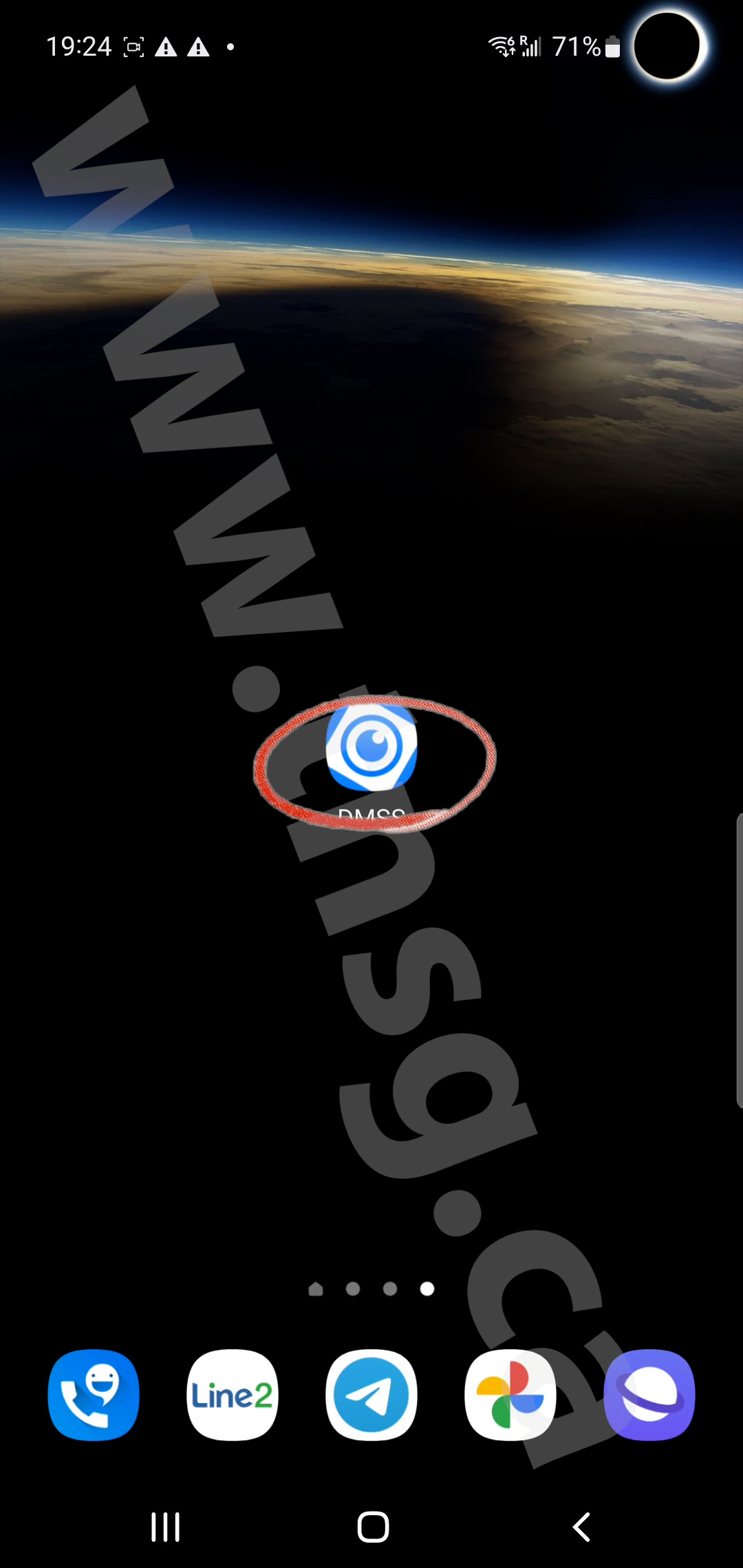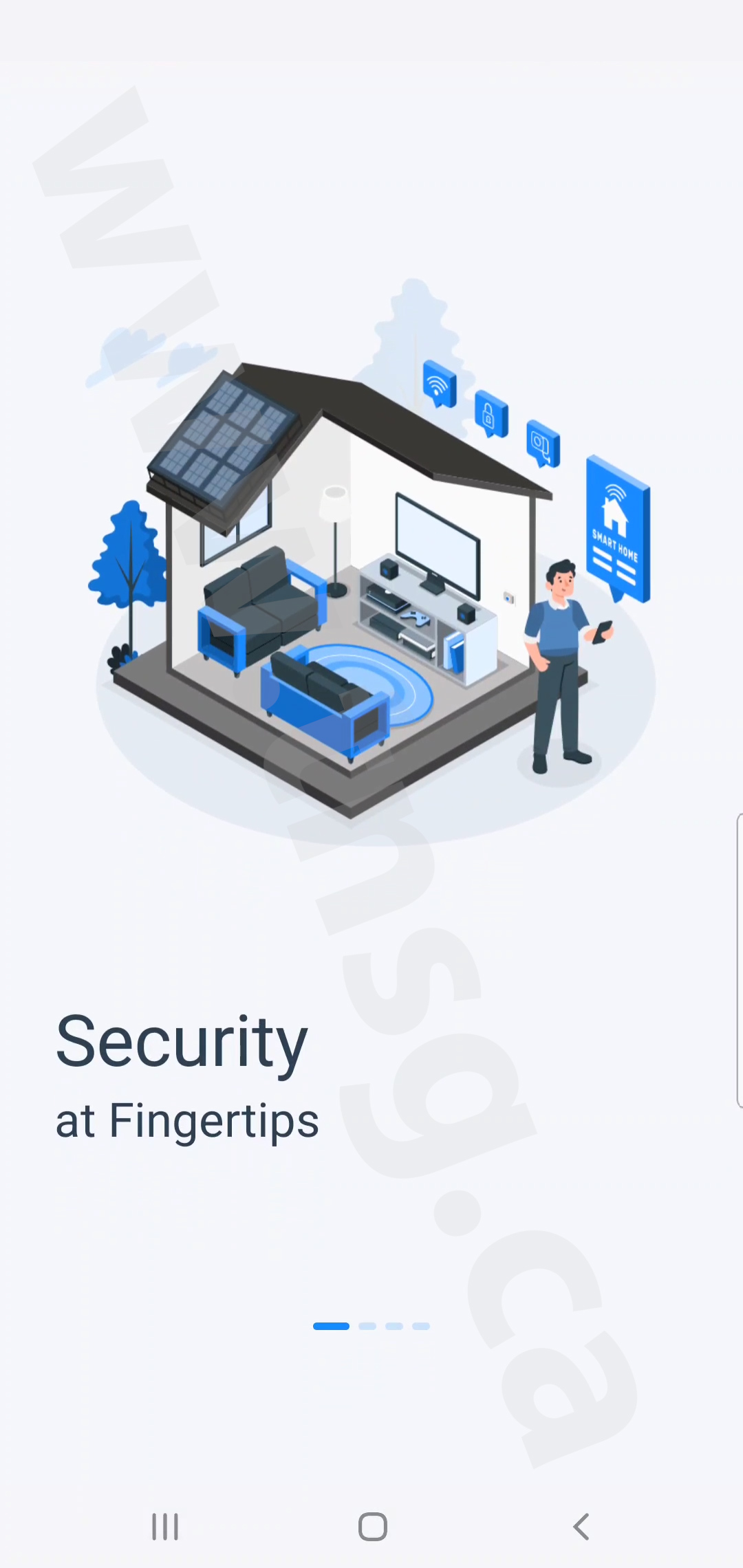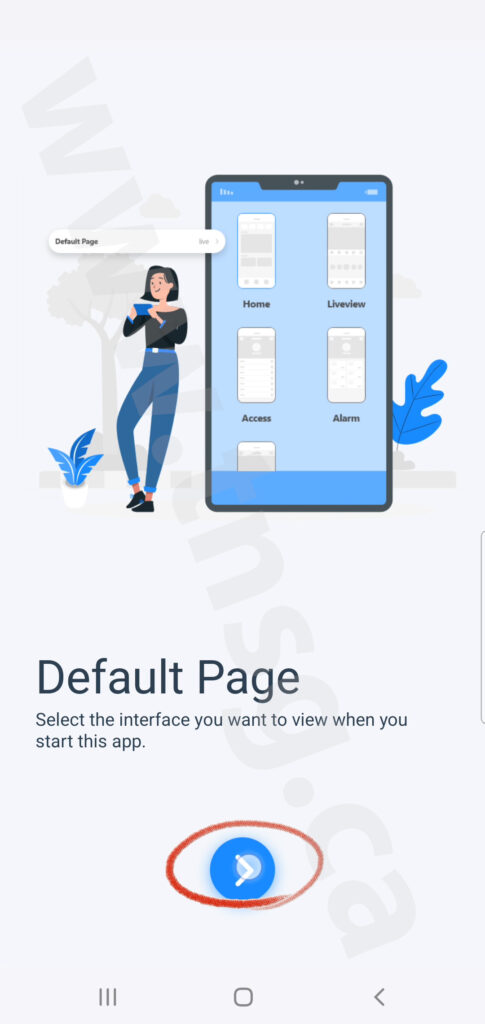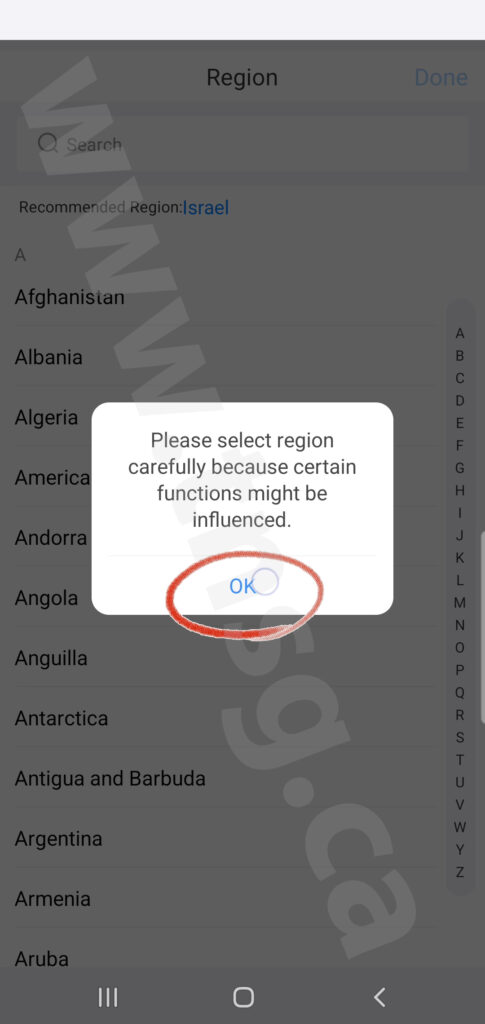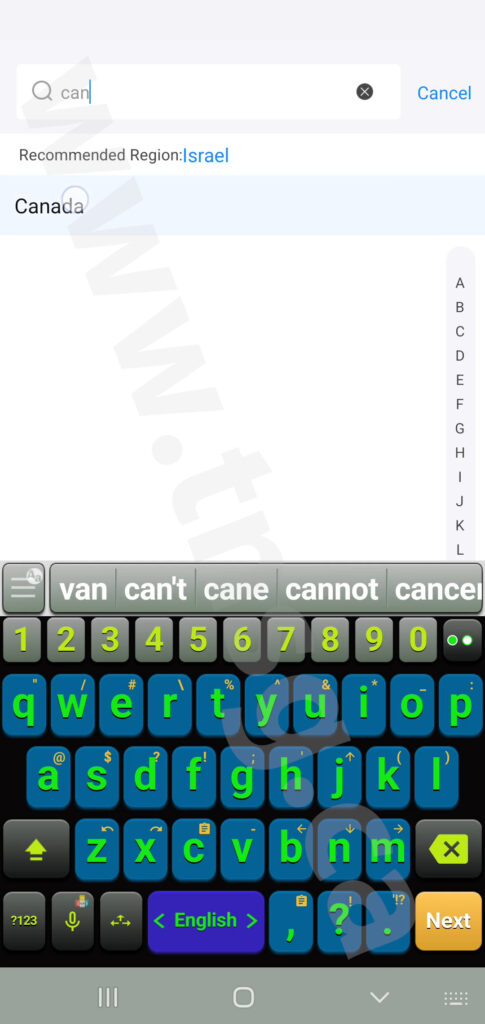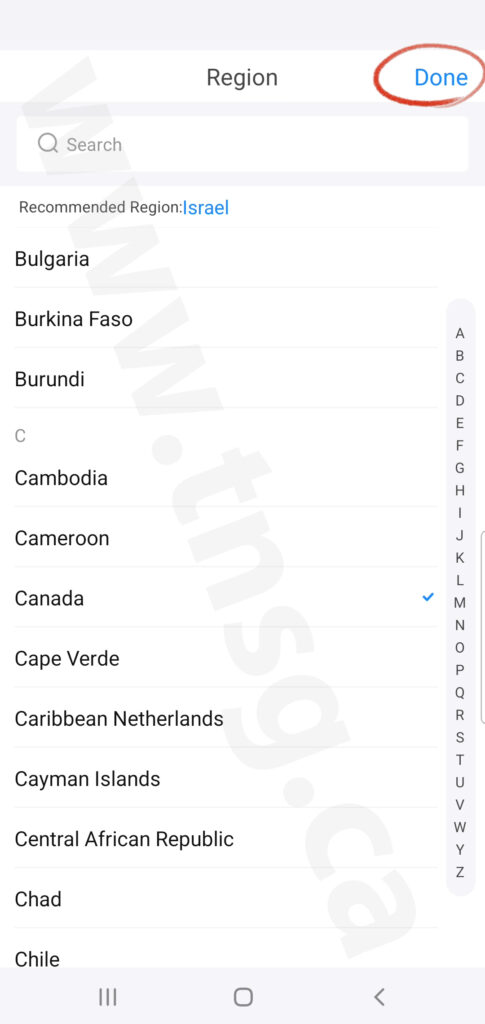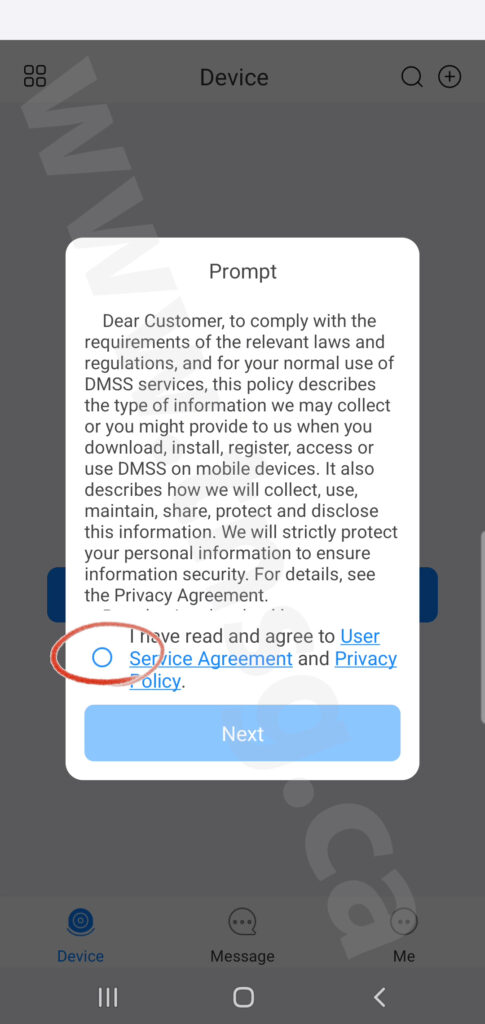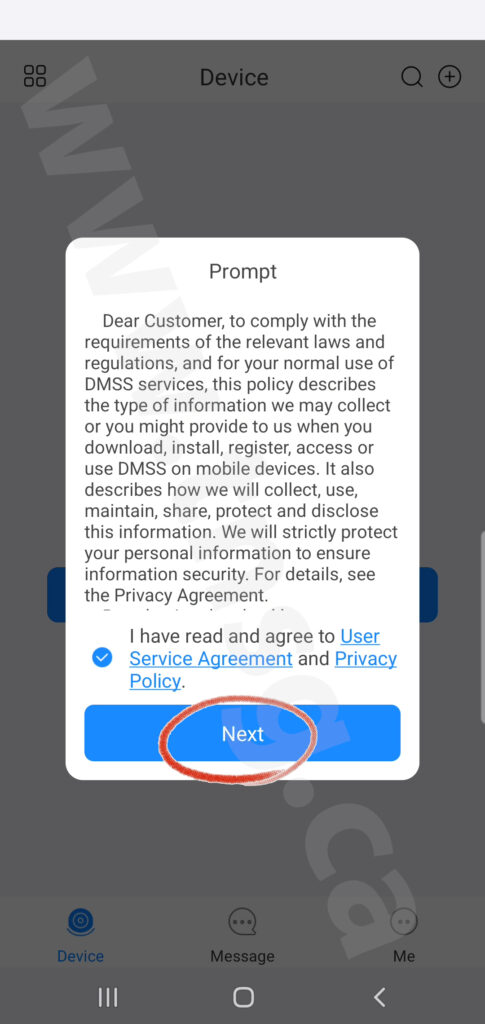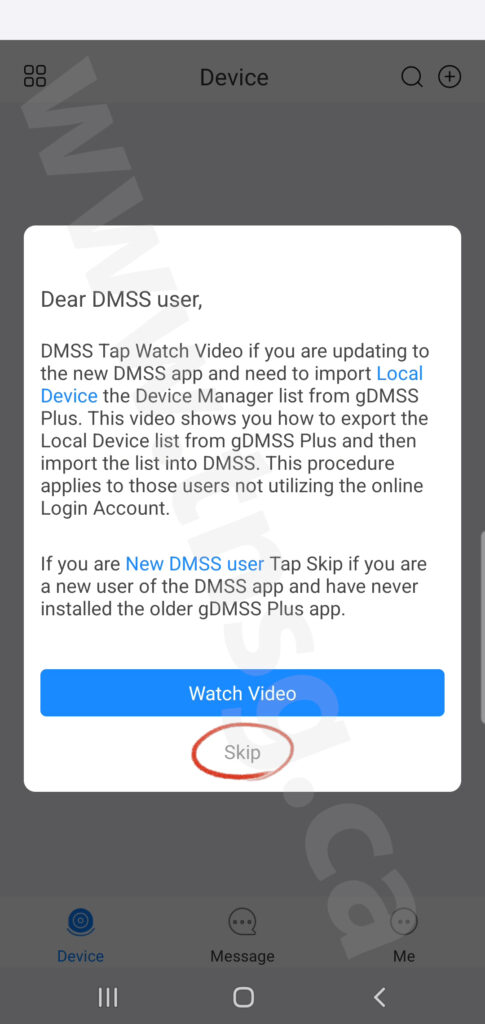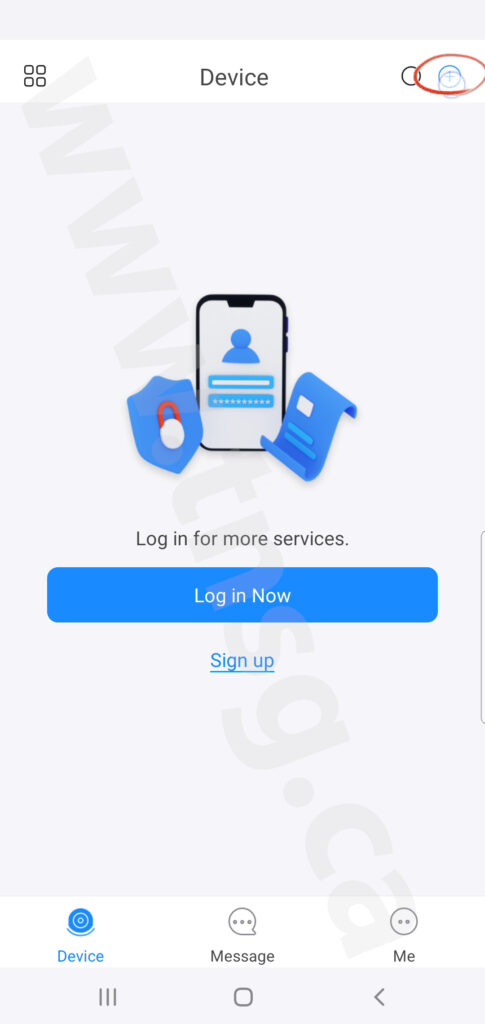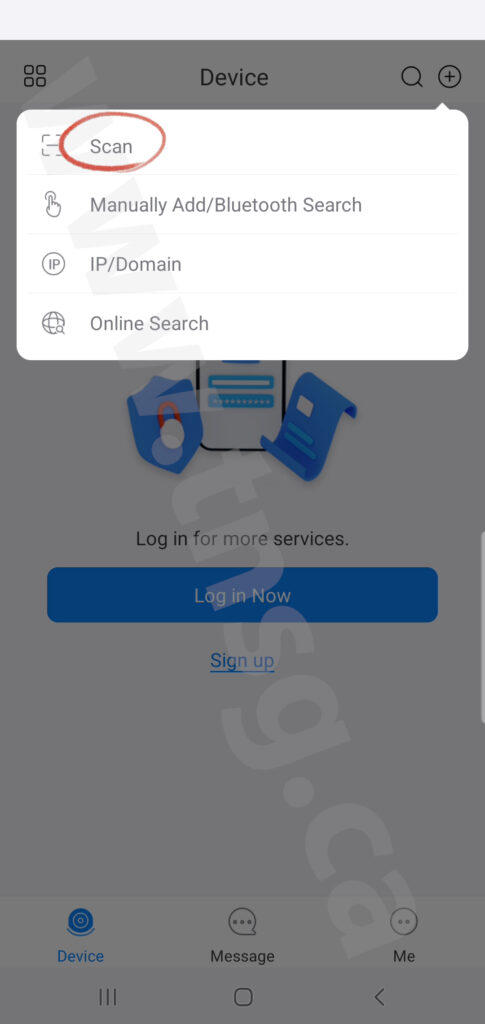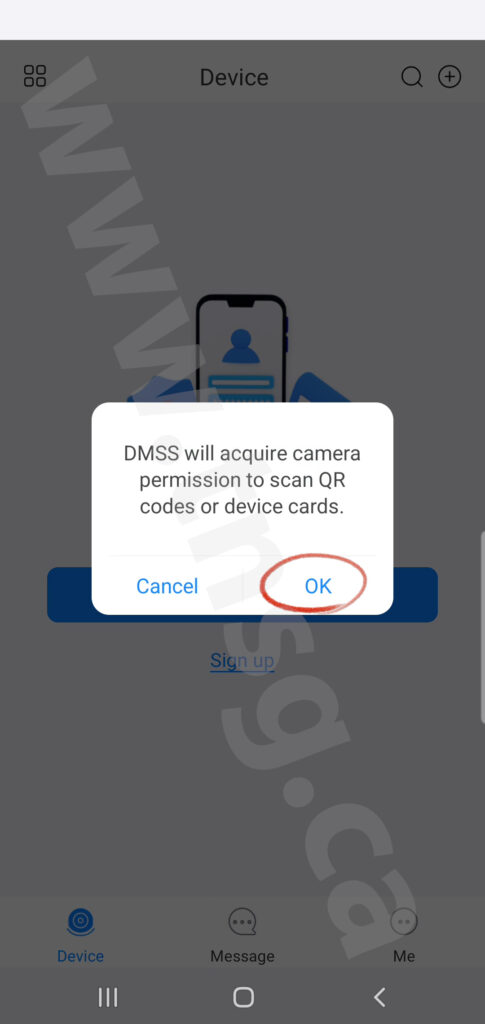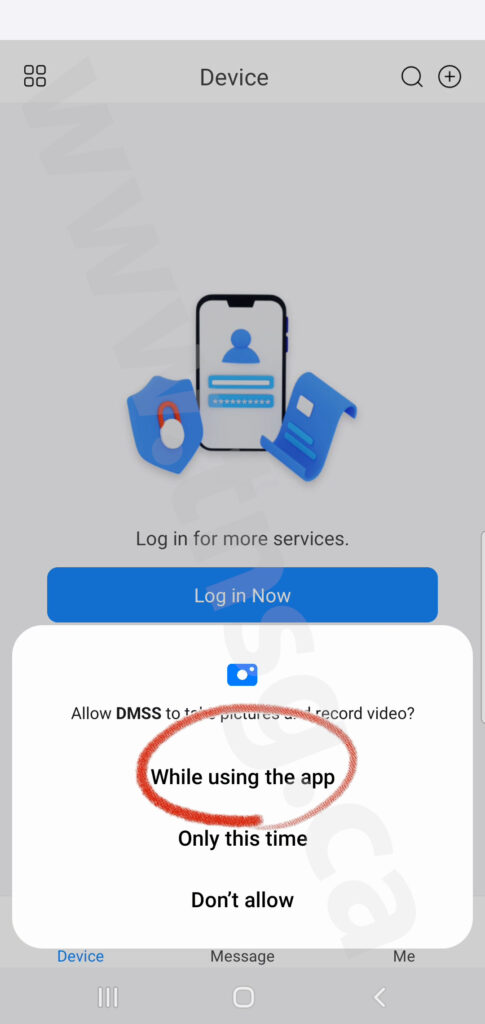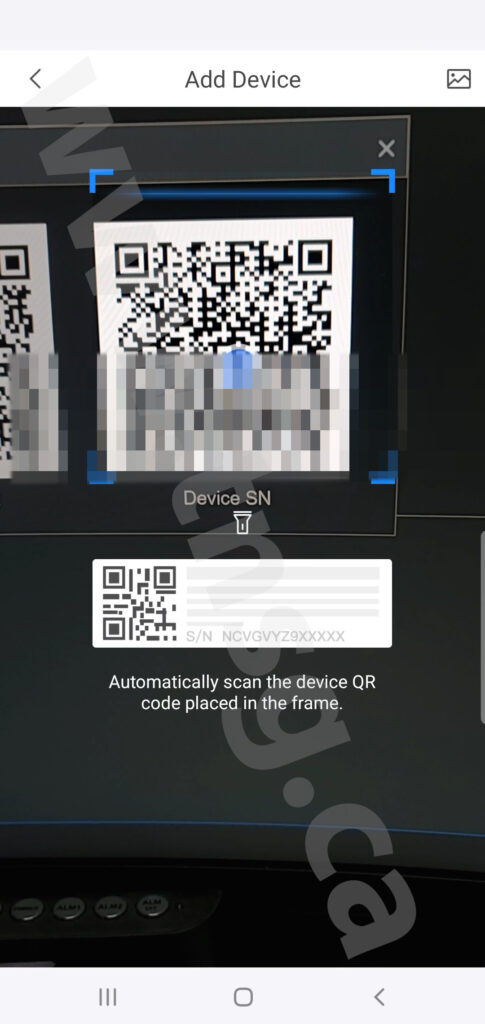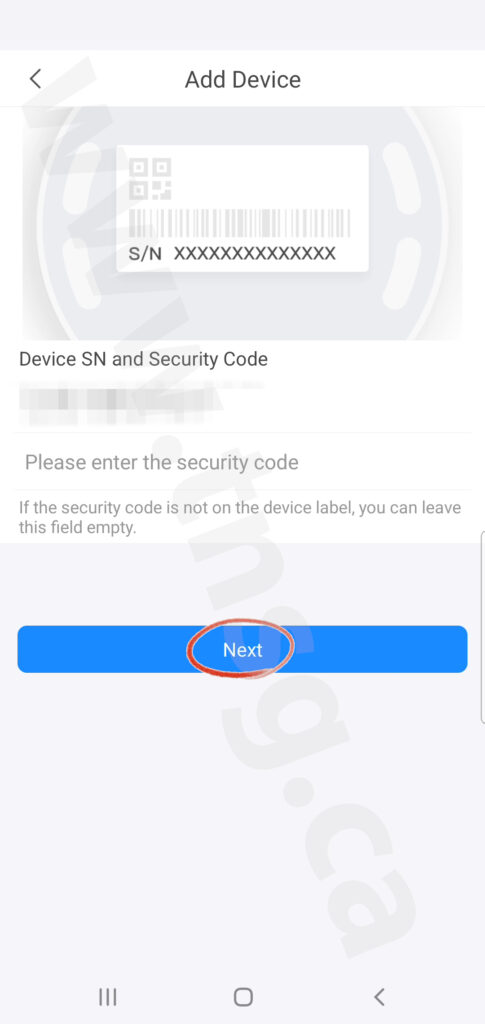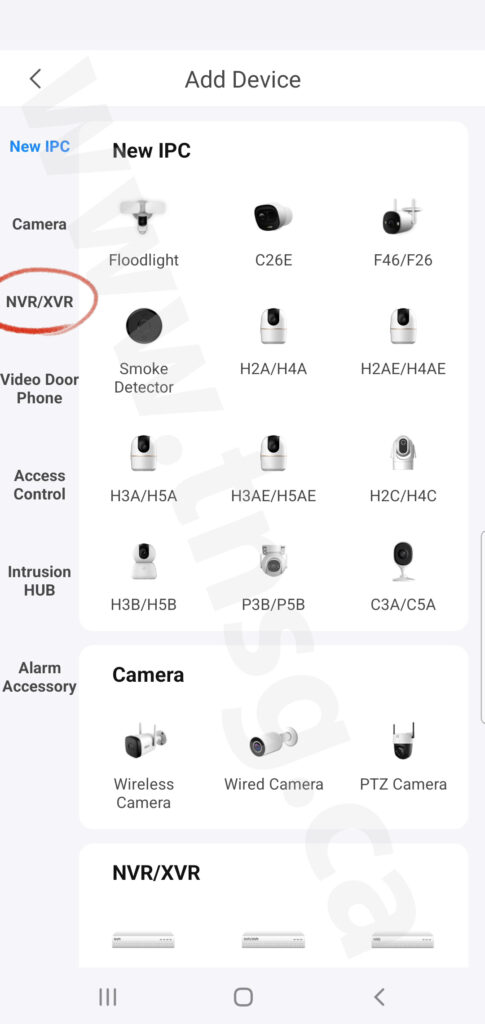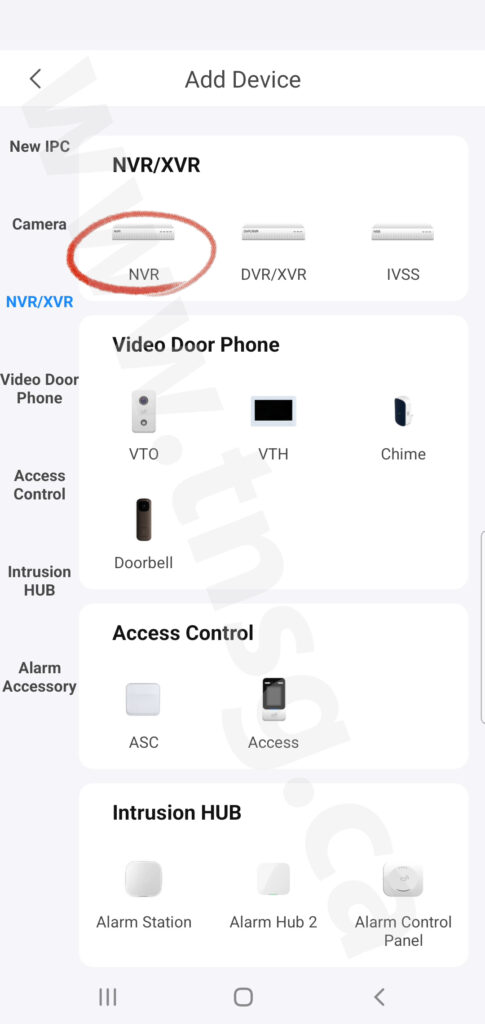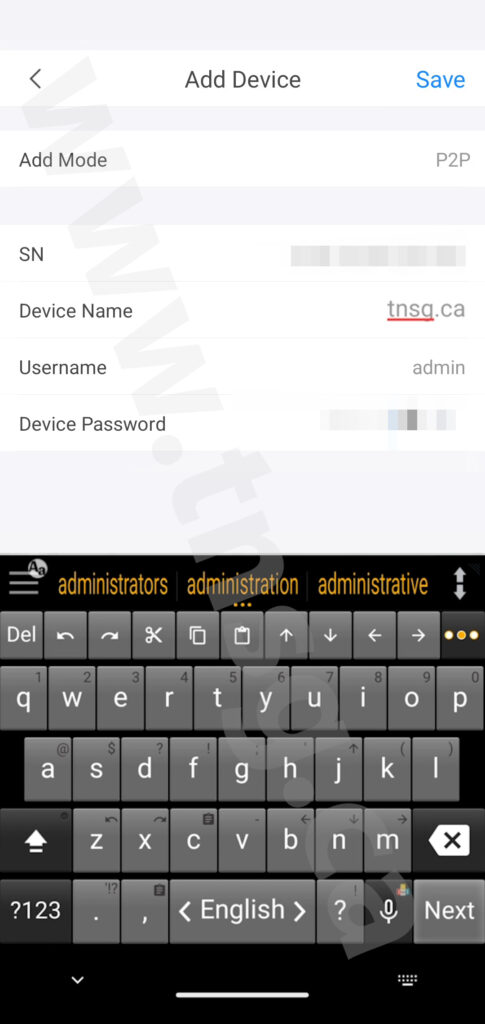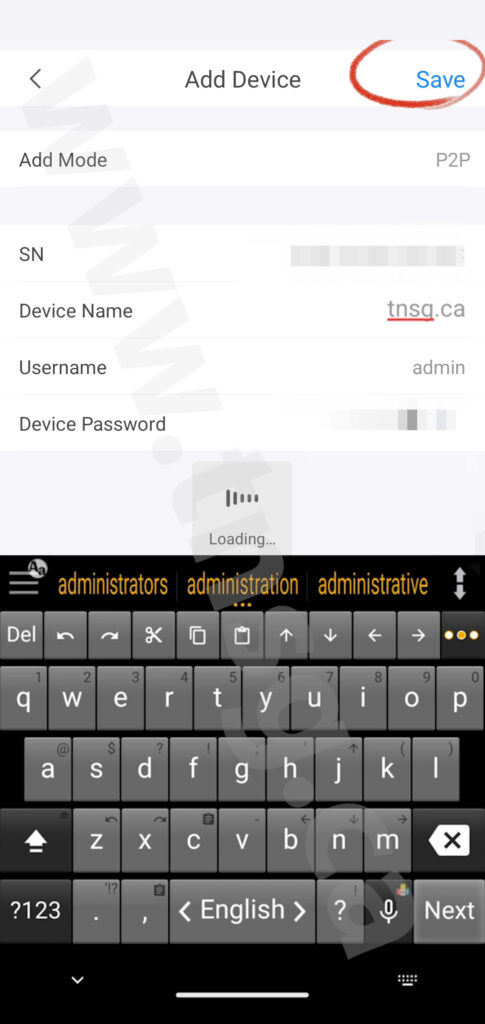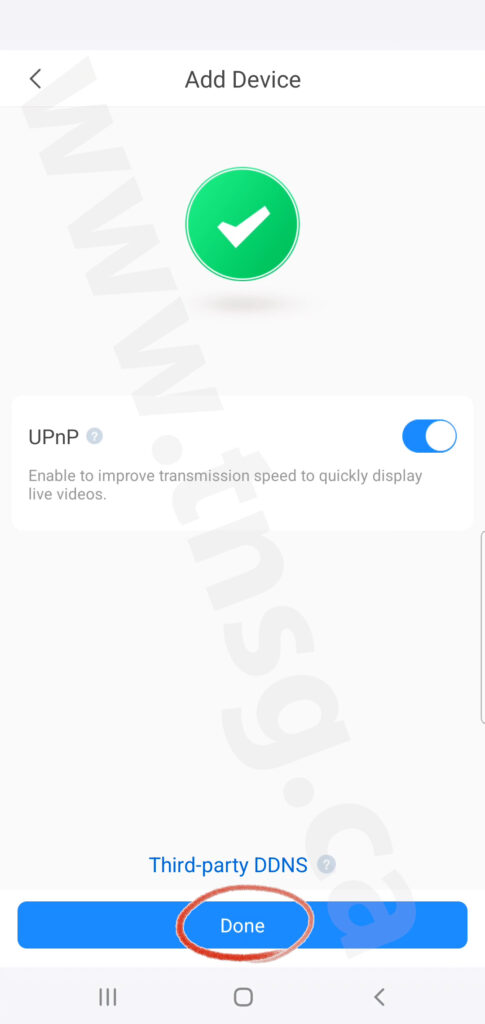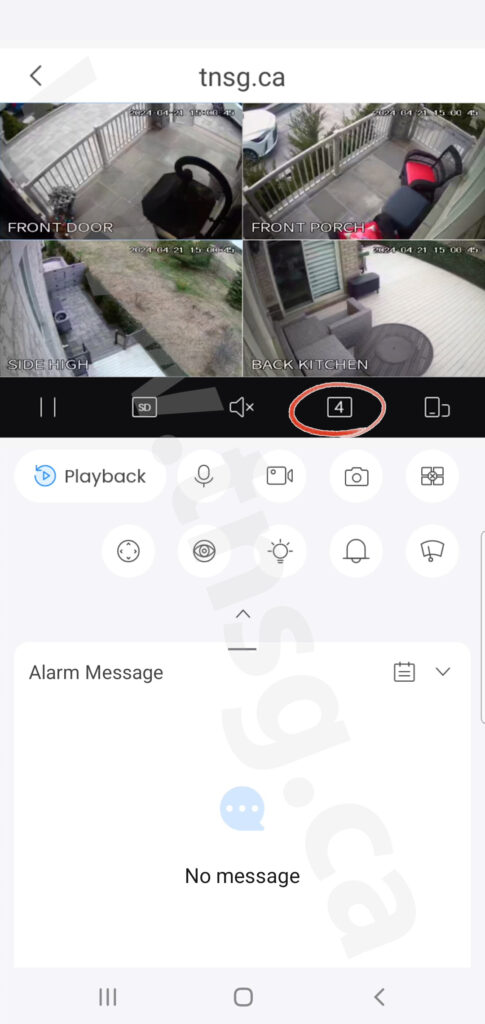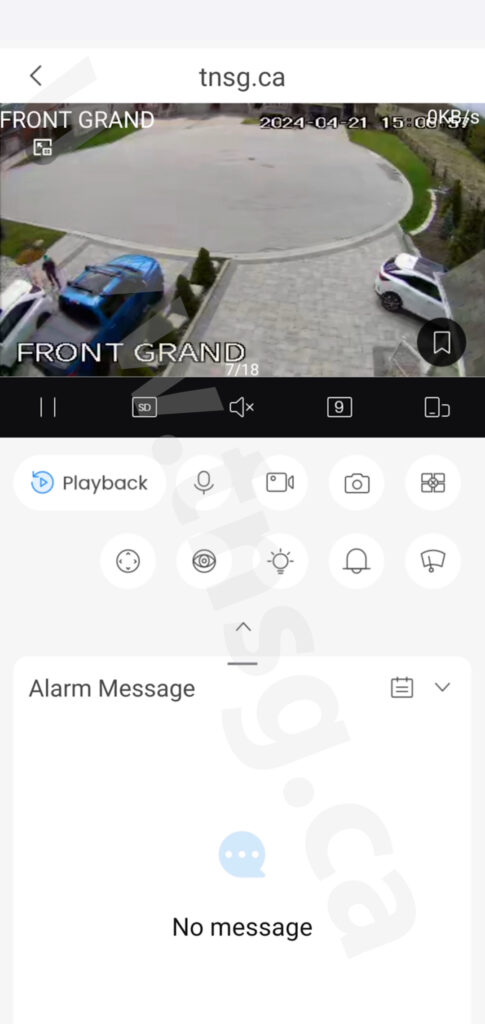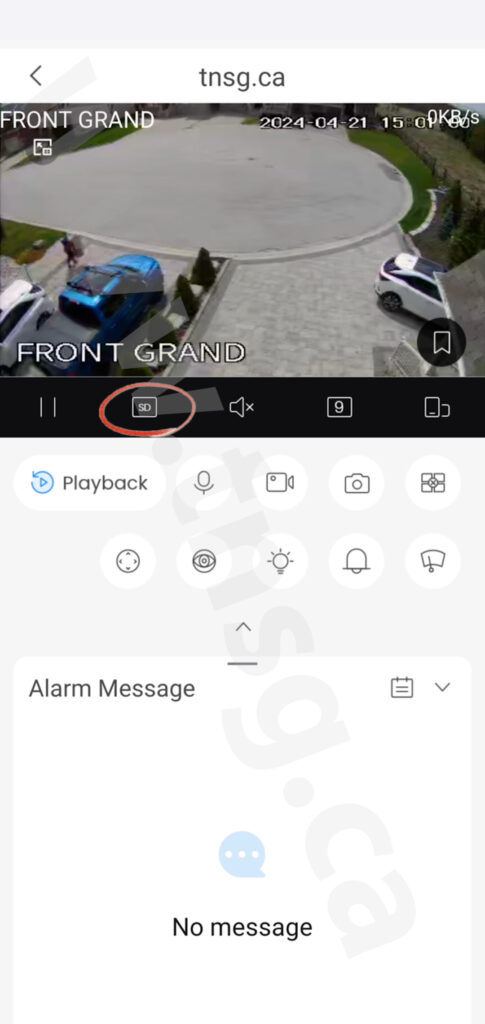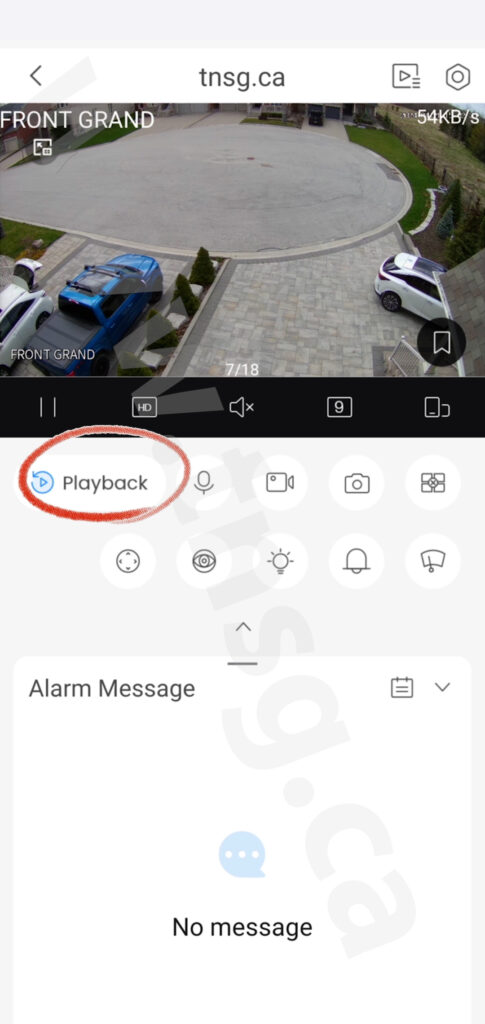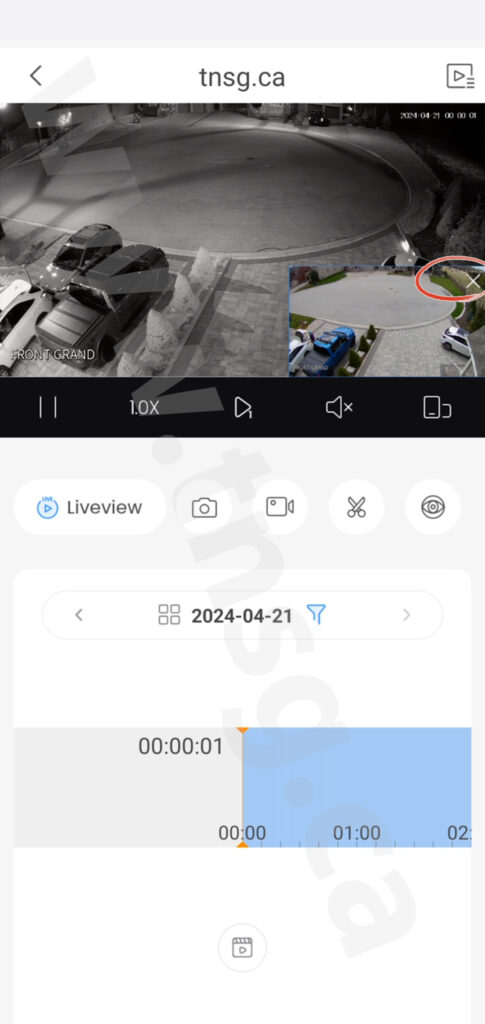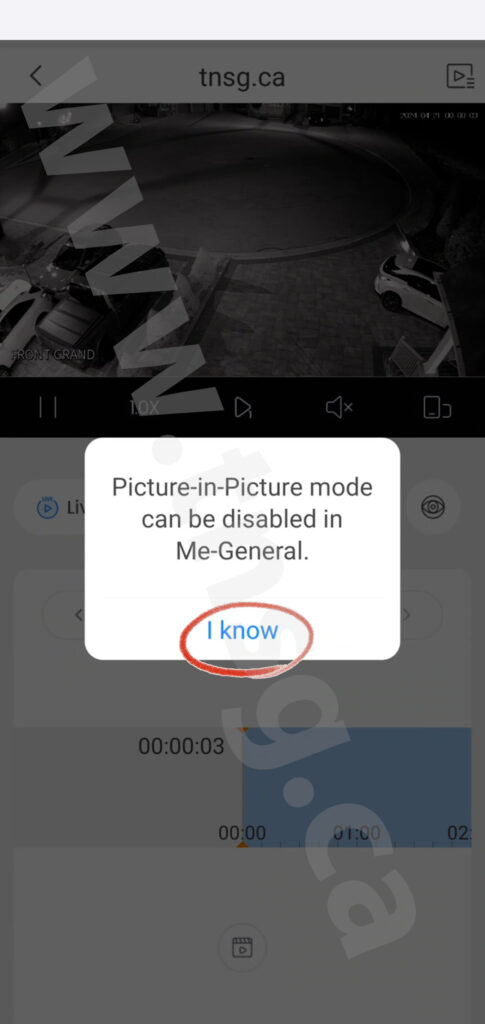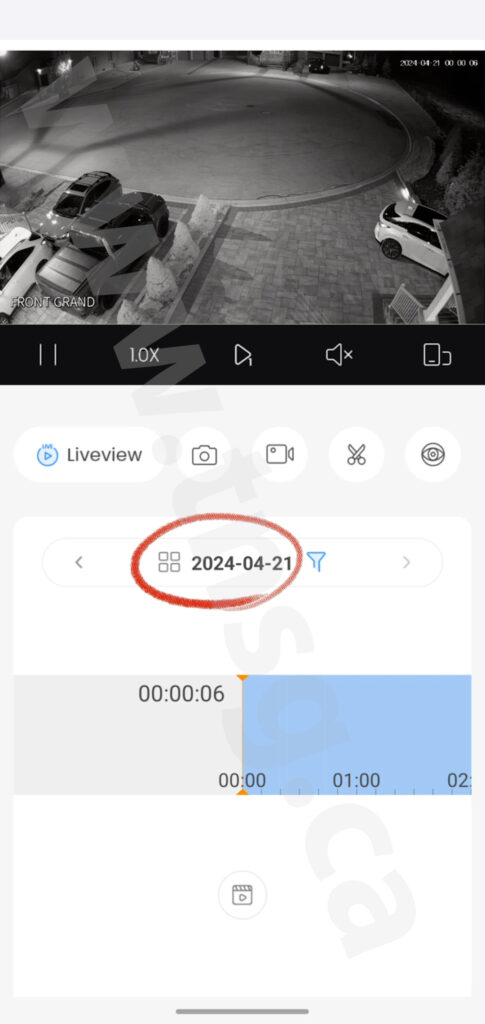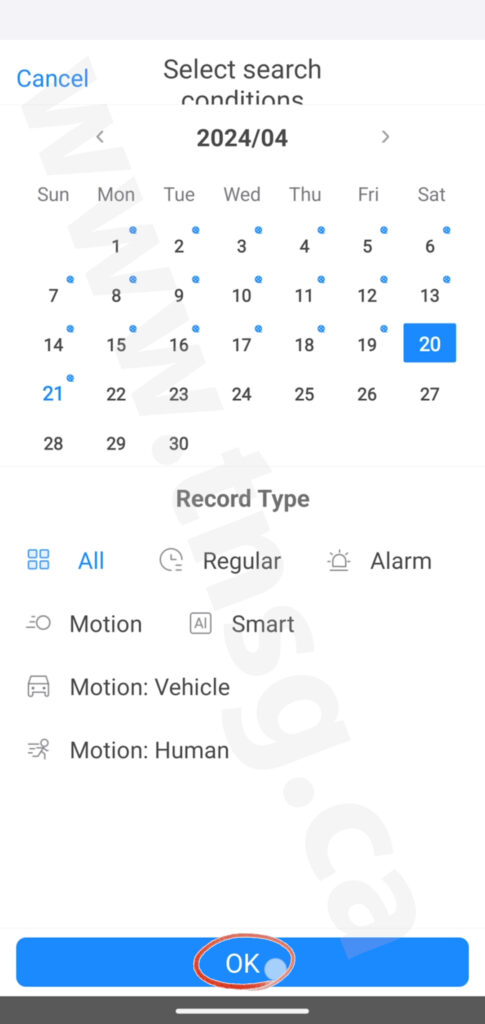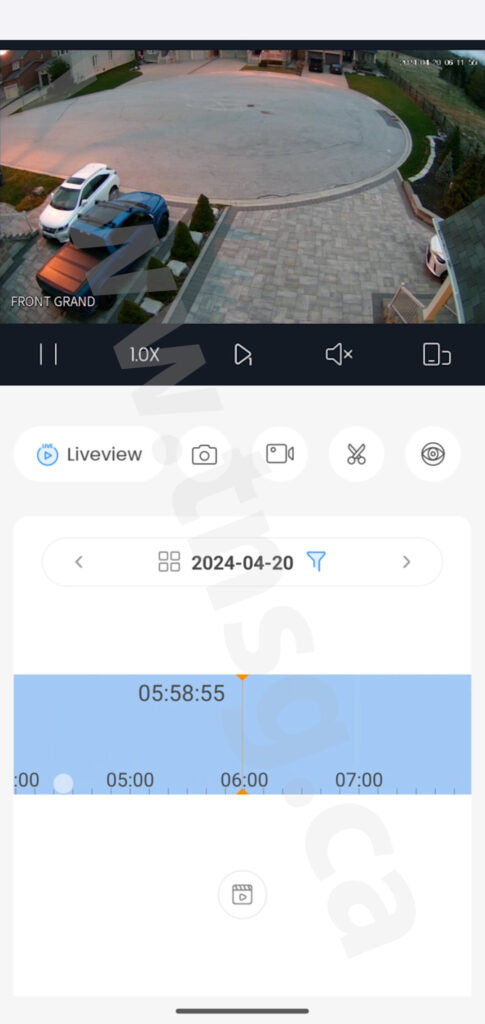DMSS Mobile Setup and Features
Step-by-step setup instructions for Mobile DMSS.
Video tutorials and easy guides for setup, notifications, and scheduling.
Use Google Play Store for Android or Apple App Store for iOS
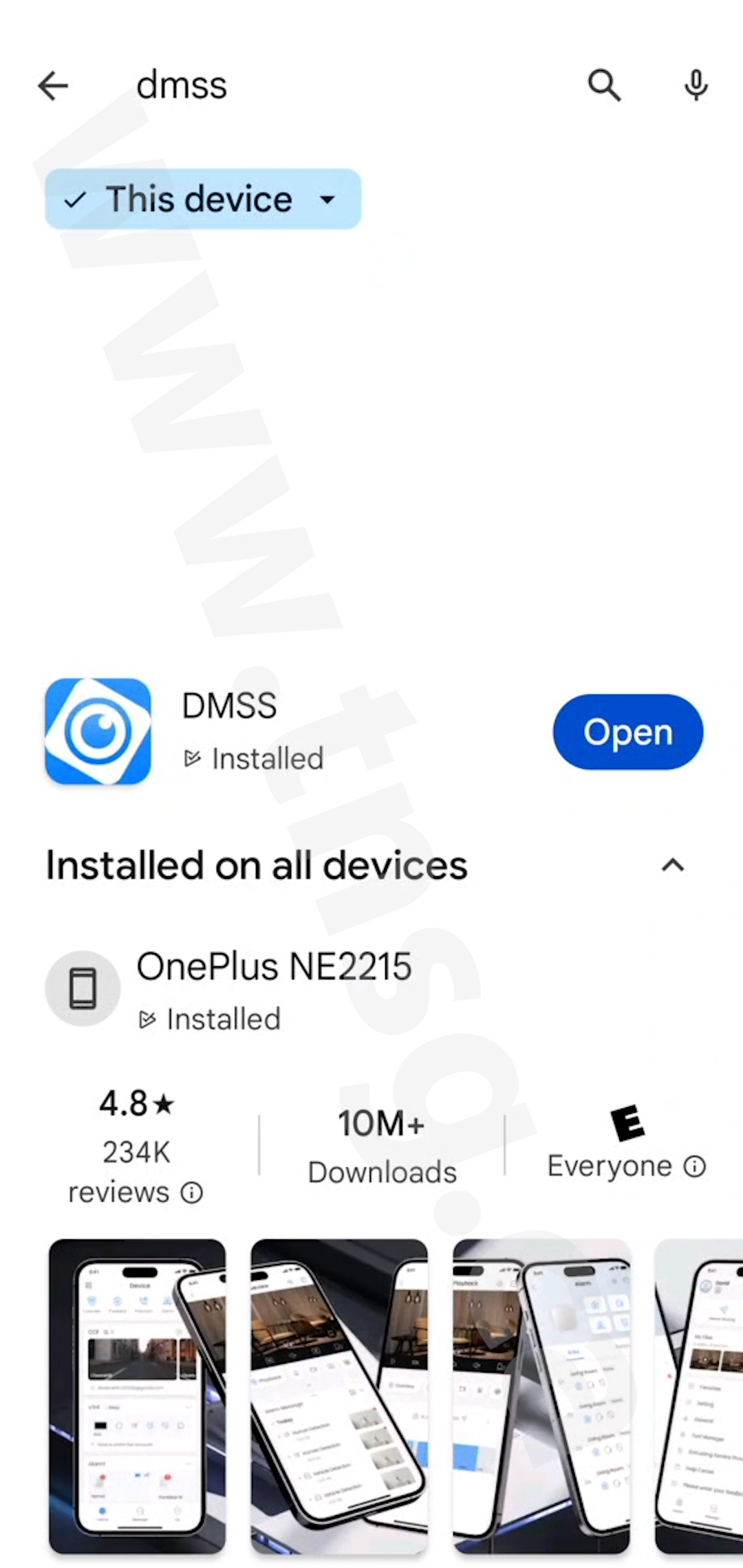
Launch the DMss app by tapping on its icon
Swipe left three times
Press the blue arrow
Press ‘Okay’
Choose the region
Press ‘Done’
Check the ‘I have read and agree’
Press ‘Next’
Press ‘Skip’
Tap on the plus icon in the top right corner
Choose ‘Scan’
Press ‘Okay’ to give app permission to scan
Allow the app to take pictures and record video
Scan the QR code provided to you by the installer
Press ‘Next
Choose NVR/XVR in the left column
Then press NVR
Under the device name type any name you want to call your system. Type the username and the password
Press ‘Save’
Press ‘Done
The default system layout shows 4 cameras. Press 4 to view more cameras.
Double tap any camera to show it at full screen
Press SD to change the preview quality from SD to HD
To access playback, press the ‘Playback’ section of the app.
Close the picture in ‘Picture’ mode.
Press ‘I know’
Select the date and time range for the playback
Press ‘Okay’
Swipe the timeline to get the recorded footage at a certain time.